用户模块
🪵 布局容器 >
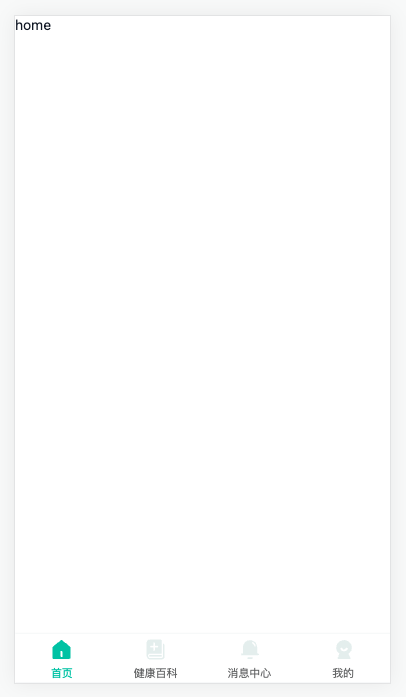
布局容器-组件路由
实现:首页,健康百科,消息通知,我的,布局容器的搭建
- 基础组件
Home/index.vue
<script setup lang="ts"></script>
<template>
<div class="home-page">home</div>
</template>
<style lang="scss" scoped></style>Article/index.vue
<script setup lang="ts"></script>
<template>
<div class="article-page">home</div>
</template>
<style lang="scss" scoped></style>Notify/index.vue
<script setup lang="ts"></script>
<template>
<div class="notify-page">home</div>
</template>
<style lang="scss" scoped></style>User/index.vue
<script setup lang="ts"></script>
<template>
<div class="user-page">home</div>
</template>
<style lang="scss" scoped></style>- 布局容器
<script setup lang="ts"></script>
<template>
<div class="layout-page">
<router-view></router-view>
layout
</div>
</template>
<style lang="scss" scoped></style>- 路由配置
routes: [
{ path: '/login', component: () => import('@/views/Login/index.vue') },
{
path: '/',
component: () => import('@/views/Layout/index.vue'),
redirect: '/home',
children: [
{ path: '/home', component: () => import('@/views/Home/index.vue') },
{ path: '/article', component: () => import('@/views/Article/index.vue') },
{ path: '/notify', component: () => import('@/views/Notify/index.vue') },
{ path: '/user', component: () => import('@/views/User/index.vue') }
]
}
]布局容器-底部tab栏
实现:底部tab的切换
步骤:
- 使用
tab-bar实现路由切换功能 - 给
tab-bar加上自定义图标
代码:
- 路由切换功能
<van-tabbar route>
<van-tabbar-item to="/home">首页</van-tabbar-item>
<van-tabbar-item to="/article">健康百科</van-tabbar-item>
<van-tabbar-item to="/notify">消息中心</van-tabbar-item>
<van-tabbar-item to="/user">我的</van-tabbar-item>
</van-tabbar>- 自定义图标
<script setup lang="ts"></script>
<template>
<div class="layout-page">
<router-view></router-view>
<van-tabbar route>
<van-tabbar-item to="/home">
首页
<template #icon="{ active }">
<cp-icon :name="`home-index-${active ? 'active' : 'default'}`" />
</template>
</van-tabbar-item>
<van-tabbar-item to="/article">
健康百科
<template #icon="{ active }">
<cp-icon :name="`home-article-${active ? 'active' : 'default'}`" />
</template>
</van-tabbar-item>
<van-tabbar-item to="/notify">
消息中心
<template #icon="{ active }">
<cp-icon :name="`home-notice-${active ? 'active' : 'default'}`" />
</template>
</van-tabbar-item>
<van-tabbar-item to="/user">
我的
<template #icon="{ active }">
<cp-icon :name="`home-mine-${active ? 'active' : 'default'}`" />
</template>
</van-tabbar-item>
</van-tabbar>
</div>
</template>
<style lang="scss" scoped>
.layout-page {
:deep() {
.van-tabbar-item {
&__icon {
font-size: 21px;
}
&__text {
font-size: 11px;
}
&:not(.van-tabbar-item--active) {
color: var(--cp-text3);
}
}
}
}
</style>布局容器-访问权限控制
实现:需要登录的页面,需要判断是否有
token
vue-router 导航守卫文档
return '/login'跳转指定地址- 不返回,或者
return true就是放行 - 可以不是
next函数了
访问权限控制
router/index.ts
// 访问权限控制
router.beforeEach((to) => {
// 用户仓库
const store = useUserStore()
// 不需要登录的页面,白名单
const wihteList = ['/login']
// 如果没有登录且不在白名单内,去登录
if (!store.user?.token && !wihteList.includes(to.path)) return '/login'
// 否则不做任何处理
})提问:
- 如果
/register也不需要登录,写哪里?const wihteList = ['/login', 'register']
布局容器-页面标题
实现:切换页面切换标题,扩展
vue-router的类型
- 给每一个路由添加 元信息 数据
router/index.ts
const router = createRouter({
history: createWebHistory(import.meta.env.BASE_URL),
routes: [
{ path: '/login', component: () => import('@/views/Login/index.vue'), meta: { title: '登录' } },
{
path: '/',
component: () => import('@/views/Layout/index.vue'),
redirect: '/home',
children: [
{
path: '/home',
component: () => import('@/views/Home/index.vue'),
meta: { title: '首页' }
},
{
path: '/article',
component: () => import('@/views/Article/index.vue'),
meta: { title: '健康百科' }
},
{
path: '/notify',
component: () => import('@/views/Notify/index.vue'),
meta: { title: '消息通知' }
},
{
path: '/user',
component: () => import('@/views/User/index.vue'),
meta: { title: '个人中心' }
}
]
}
]
})- 切换路由设置标题
router/index.ts
router.afterEach((to) => {
document.title = `${to.meta.title || ''}-优医问诊`
})- 扩展元信息类型
types/vue-router.d.ts
import 'vue-router'
declare module 'vue-router' {
// 扩展 元信息类型
interface RouteMeta {
// 标题
title?: string
}
}温馨提示
建议修改标题放 后置守卫 ,切换路由完成后修改标题
布局容器-加载进度
实现加载进度显示
- 由于都是懒加载的组件,在切换路由的时候需要加载资源,网速不好会 “静止”
- 需要等加载完路由对应组件资源,才会渲染页面结构,为了提高用户体验,加上进度条
使用步骤:
- 安装插件
pnpm add nprogress
pnpm add @types/nprogress -Dimport NProgress from 'nprogress'
import 'nprogress/nprogress.css'- 切换路由前开启
router.beforeEach((to) => {
+ NProgress.start()- 路由切换完毕后关闭
router.afterEach((to) => {
// 修改标题
document.title = `${to.meta.title || ''}-优医问诊`
NProgress.done()
})- 插件配置,颜色修改
NProgress.configure({
showSpinner: false
})main.scss
#nprogress .bar {
background-color: var(--cp-primary) !important;
}🛖 个人中心 >
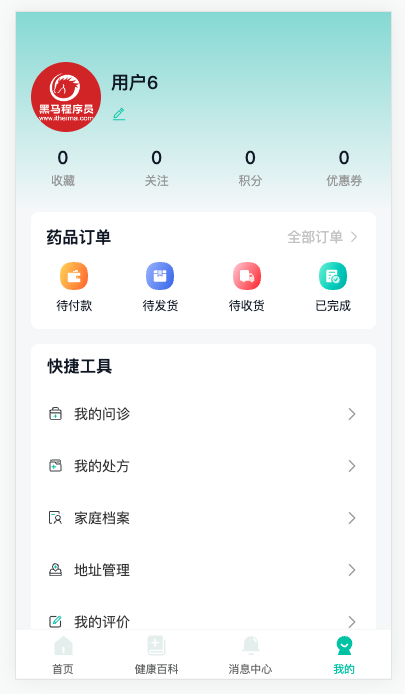
个人中心-用户信息类型
掌握:Pick 与 Omit 从现有类型中得到可复用类型
场景:
- 有
User对象类型,现在需要UserInfo类型,字段多一些 - 使用 交叉类型 可以复用
User类型,但是不需要 token 属性
Pick 与 Omit TS内置类型
- Pick 可以从一个对象类型中 取出某些属性
type Person = {
name: string
age: number
}
type PickPerson = Pick<Person, 'age'>
// PickPerson === { age: string }- Omit 可以从一个对象类型中 排出某些属性
type Person = {
name: string
age: number
}
type OmitPerson = Omit<Person, 'age'>
// OmitPerson === { name: string }落地代码:
// 用户信息
export type User = {
token: string
id: string
account: string
mobile: string
avatar: string
}
// 短信验证码类型
export type CodeType = 'login' | 'register' | 'changeMobile' | 'forgetPassword' | 'bindMobile'
// 个人信息
type OmitUser = Omit<User, 'token'>
export type UserInfo = OmitUser & {
/** 关注 */
likeNumber: number
/** 收藏 */
collectionNumber: number
/** 积分 */
score: number
/** 优惠券 */
couponNumber: number
orderInfo: {
/** 待付款 */
paidNumber: number
/** 待发货 */
receivedNumber: number
/** 待收货 */
shippedNumber: number
/** 已完成 */
finishedNumber: number
}
}小结:
Pick作用?- 从类型对象中取出指定的属性类型
Omit作用?- 从类型对象中排出指定的属性类型,得到剩余的
个人中心-头部展示
实现:头部个人信息展示与订单卡片布局
步骤:
- 熟悉基础结构
- 定义API函数
- 获取数据进行渲染
代码:
1)熟悉基础结构
<script setup lang="ts"></script>
<template>
<div class="user-page">
<div class="user-page-head">
<div class="top">
<van-image
round
fit="cover"
src="https://yanxuan-item.nosdn.127.net/ef302fbf967ea8f439209bd747738aba.png"
/>
<div class="name">
<p>用户907456</p>
<p><van-icon name="edit" /></p>
</div>
</div>
<van-row>
<van-col span="6">
<p>150</p>
<p>收藏</p>
</van-col>
<van-col span="6">
<p>23</p>
<p>关注</p>
</van-col>
<van-col span="6">
<p>270</p>
<p>积分</p>
</van-col>
<van-col span="6">
<p>3</p>
<p>优惠券</p>
</van-col>
</van-row>
</div>
<div class="user-page-order">
<div class="head">
<h3>药品订单</h3>
<router-link to="/order">全部订单 <van-icon name="arrow" /></router-link>
</div>
<van-row>
<van-col span="6">
<cp-icon name="user-paid" />
<p>待付款</p>
</van-col>
<van-col span="6">
<cp-icon name="user-shipped" />
<p>待发货</p>
</van-col>
<van-col span="6">
<cp-icon name="user-received" />
<p>待收货</p>
</van-col>
<van-col span="6">
<cp-icon name="user-finished" />
<p>已完成</p>
</van-col>
</van-row>
</div>
</div>
</template>
<style lang="scss" scoped>
.user-page {
background-color: var(--cp-bg);
min-height: calc(100vh - 50px);
padding: 0 15px 65px;
// 头部
&-head {
height: 200px;
background: linear-gradient(180deg, rgba(44, 181, 165, 0.46), rgba(44, 181, 165, 0));
margin: 0 -15px;
padding: 0 15px;
.top {
display: flex;
padding-top: 50px;
align-items: center;
.van-image {
width: 70px;
height: 70px;
}
.name {
padding-left: 10px;
p {
&:first-child {
font-size: 18px;
font-weight: 500;
}
&:last-child {
margin-top: 10px;
color: var(--cp-primary);
font-size: 16px;
}
}
}
}
.van-row {
margin: 0 -15px;
padding-top: 15px;
p {
text-align: center;
&:first-child {
font-size: 18px;
font-weight: 500;
}
&:last-child {
color: var(--cp-dark);
font-size: 12px;
padding-top: 4px;
}
}
}
}
// 订单
&-order {
background-color: #fff;
border-radius: 8px;
margin-bottom: 15px;
padding-bottom: 15px;
.head {
display: flex;
justify-content: space-between;
line-height: 50px;
padding: 0 15px;
a {
color: var(--cp-tip);
}
}
.van-col {
text-align: center;
.cp-icon {
font-size: 28px;
}
p {
font-size: 12px;
padding-top: 4px;
}
}
}
// 分组
&-group {
background-color: #fff;
border-radius: 8px;
overflow: hidden;
h3 {
padding-left: 16px;
line-height: 44px;
}
.van-cell {
align-items: center;
}
.cp-icon {
font-size: 17px;
margin-right: 10px;
}
}
.logout {
display: block;
margin: 20px auto;
width: 100px;
text-align: center;
color: var(--cp-price);
}
}
</style>2)定义API函数
import type { CodeType, User, UserInfo } from '@/types/user'
// ... 省略 ...
// 获取个人信息
export const getUserInfo = () => request<UserInfo>('/patient/myUser')3)获取数据进行渲染
import { getUserInfo } from '@/services/user'
import type { UserInfo } from '@/types/user'
import { onMounted, ref } from 'vue'
const user = ref<UserInfo>()
onMounted(async () => {
const res = await getUserInfo()
user.value = res.data
})+<div class="user-page" v-if="user">
<div class="user-page-head">
<div class="top">
+ <van-image round fit="cover" :src="user.avatar" />
<div class="name">
+ <p>{{ user.account }}</p>
<p><van-icon name="edit" /></p>
</div>
</div>
<van-row>
<van-col span="6">
+ <p>{{ user.collectionNumber }}</p>
<p>收藏</p>
</van-col>
<van-col span="6">
+ <p>{{ user.likeNumber }}</p>
<p>关注</p>
</van-col>
<van-col span="6">
+ <p>{{ user.score }}</p>
<p>积分</p>
</van-col>
<van-col span="6">
+ <p>{{ user.couponNumber }}</p>
<p>优惠券</p>
</van-col>
</van-row>
</div>
<div class="user-page-order">
<div class="head">
<h3>药品订单</h3>
<router-link to="/order">全部订单 <van-icon name="arrow" /></router-link>
</div>
<van-row>
<van-col span="6">
+ <van-badge :content="user.orderInfo.paidNumber || ''">
<cp-icon name="user-paid" />
+ </van-badge>
<p>待付款</p>
</van-col>
<van-col span="6">
+ <van-badge :content="user.orderInfo.shippedNumber || ''">
<cp-icon name="user-shipped" />
+ </van-badge>
<p>待发货</p>
</van-col>
<van-col span="6">
+ <van-badge :content="user.orderInfo.receivedNumber || ''">
<cp-icon name="user-received" />
+ </van-badge>
<p>待收货</p>
</van-col>
<van-col span="6">
+ <van-badge :content="user.orderInfo.finishedNumber || ''">
<cp-icon name="user-finished" />
+ </van-badge>
<p>已完成</p>
</van-col>
</van-row>
</div>
</div>个人中心-快捷工具
实现:快捷工具栏目渲染
步骤:
- 准备初始化结构
- 准备初始化数据
- 遍历
代码: 1)准备初始化结构
<div class="user-page-group">
<h3>快捷工具</h3>
<van-cell title="标题" is-link :border="false" >
<template #icon><cp-icon name="user-tool-01" /></template>
</van-cell>
<van-cell title="标题" is-link :border="false" >
<template #icon><cp-icon name="user-tool-01" /></template>
</van-cell>
</div>2)准备初始化数据
const tools = [
{ label: '我的问诊', path: '/user/consult' },
{ label: '我的处方', path: '/' },
{ label: '家庭档案', path: '/user/patient' },
{ label: '地址管理', path: '/user/address' },
{ label: '我的评价', path: '/' },
{ label: '官方客服', path: '/' },
{ label: '设置', path: '/' }
]3)遍历
<div class="user-page-group">
<h3>快捷工具</h3>
<van-cell
v-for="(item, i) in tools"
:key="item.label"
:title="item.label"
:to="item.path"
is-link
:border="false"
>
<template #icon><cp-icon :name="`user-tool-0${i + 1}`" /></template>
</van-cell>
</div>个人中心-退出登录
实现:退出功能
步骤:
- 准备按钮
- 实现退出
- 确认框
- 清除token
- 跳转登录
代码:
1)准备按钮
<a class="logout" href="javascript:;">退出登录</a>2)实现退出
import { useUserStore } from '@/stores/index'
// ... 省略 ...
const store = useUserStore()
const router = useRouter()
const logout = async () => {
await showConfirmDialog({
title: '温馨提示',
message: '您确认要退出优医问诊吗?'
})
store.delUser()
router.push('/login')
}🏥 家庭档案 >
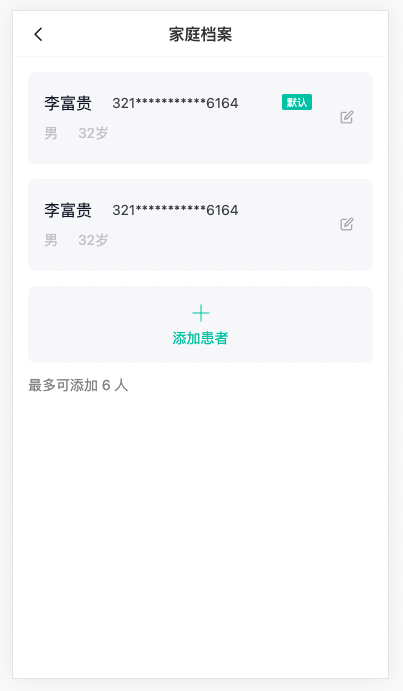
家庭档案-路由与组件
实现:路由的配置与组件基础布局
- 路由
router/index.ts
{
path: '/user/patient',
component: () => import('@/views/User/PatientPage.vue'),
meta: { title: '家庭档案' }
}注意是一级路由
- 组件
<script setup lang="ts"></script>
<template>
<div class="patient-page">
<cp-nav-bar title="家庭档案"></cp-nav-bar>
<div class="patient-list">
<div class="patient-item">
<div class="info">
<span class="name">李富贵</span>
<span class="id">321111********6164</span>
<span>男</span>
<span>32岁</span>
</div>
<div class="icon"><cp-icon name="user-edit" /></div>
<div class="tag">默认</div>
</div>
<div class="patient-item">
<div class="info">
<span class="name">李富贵</span>
<span class="id">321333********6164</span>
<span>男</span>
<span>32岁</span>
</div>
<div class="icon"><cp-icon name="user-edit" /></div>
</div>
<div class="patient-add">
<cp-icon name="user-add" />
<p>添加患者</p>
</div>
<div class="patient-tip">最多可添加 6 人</div>
</div>
</div>
</template>
<style lang="scss" scoped>
.patient-page {
padding: 46px 0 80px;
}
.patient-list {
padding: 15px;
}
.patient-item {
display: flex;
align-items: center;
padding: 15px;
background-color: var(--cp-bg);
border-radius: 8px;
margin-bottom: 15px;
position: relative;
border: 1px solid var(--cp-bg);
transition: all 0.3s;
overflow: hidden;
.info {
display: flex;
flex-wrap: wrap;
flex: 1;
span {
color: var(--cp-tip);
margin-right: 20px;
line-height: 30px;
&.name {
font-size: 16px;
color: var(--cp-text1);
width: 80px;
margin-right: 0;
}
&.id {
color: var(--cp-text2);
width: 180px;
}
}
}
.icon {
color: var(--cp-tag);
width: 20px;
text-align: center;
}
.tag {
position: absolute;
right: 60px;
top: 21px;
width: 30px;
height: 16px;
font-size: 10px;
color: #fff;
background-color: var(--cp-primary);
border-radius: 2px;
display: flex;
justify-content: center;
align-items: center;
}
&.selected {
border-color: var(--cp-primary);
background-color: var(--cp-plain);
.icon {
color: var(--cp-primary);
}
}
}
.patient-add {
background-color: var(--cp-bg);
color: var(--cp-primary);
text-align: center;
padding: 15px 0;
border-radius: 8px;
.cp-icon {
font-size: 24px;
}
}
.patient-tip {
color: var(--cp-tag);
padding: 12px 0;
}
.pb4 {
padding-bottom: 4px;
}
</style>定制化比较高的页面还是需要自己写,目前项目阶段大家知道结构即可。
家庭档案-展示患者
实现:患者的查询操作业务逻辑
步骤:
- 定义 api 函数,以及对应类型
- 实现查询患者业务
代码:
1)定义 api 函数,以及对应类型
- 定义类型
types/user.d.ts
// 家庭档案-患者信息
export type Patient = {
/** 患者ID */
id: string
/** 患者名称 */
name: string
/** 身份证号 */
idCard: string
/** 0不默认 1默认 */
defaultFlag: 0 | 1
/** 0 女 1 男 */
gender: 0 | 1
/** 性别文字 */
genderValue: string
/** 年龄 */
age: number
}
// 家庭档案-患者信息列表
export type PatientList = Patient[]- 定义API
services/user.ts
import type { CodeType, PatientList, User, UserInfo } from '@/types/user'
// ... 省略 ...
// 获患者信息列表
export const getPatientList = () => request<PatientList>('/patient/mylist')2)实现查询患者业务 User/PatientPage.vue
- 获取数据
import { getPatientList } from '@/services/user'
import type { PatientList } from '@/types/user'
import { onMounted, ref } from 'vue'
// 1. 页面初始化加载数据
const list = ref<PatientList>([])
const loadList = async () => {
const res = await getPatientList()
list.value = res.data
}
onMounted(() => {
loadList()
})- 进行渲染
<div class="patient-item" v-for="item in list" :key="item.id">
<div class="info">
<span class="name">{{ item.name }}</span>
<span class="id">{{ item.idCard.replace(/^(.{6}).+(.{4})$/, '\$1********\$2') }}</span>
<span>{{ item.genderValue }}</span>
<span>{{ item.age }}岁</span>
</div>
<div class="icon"><cp-icon name="user-edit" /></div>
<div class="tag" v-if="item.defaultFlag === 1">默认</div>
</div>
<div class="patient-add" v-if="list.length < 6">身份证脱敏处理:/^(.{6}).+(.{4})$/
- 匹配第一个$1
^(.{6}) .+匹配中间字符- 匹配第二个$2
(.{4})$
家庭档案-v-model语法糖
掌握:vue3中v-model语法糖原理
回顾:
- vue2 中父子组件数据同步 父→子 子→父 如何实现?
v-model="count"或者xxx.sync="msg"
- v-model 语法糖 完整写法?
:value="count"和@input="count=$event"
- xxx.sync 语法糖 完整写法?
:xxx="msg"和@update:xxx="msg=$event"
现在:一个 v-model 指令搞定,不需要记忆两种语法
- vue3 中
v-model语法糖
<com-a v-model="count"></com-a>
<!-- 等价 -->
<com-a :modelValue="count" @update:modelValue="count=$event"></com-a><com-a v-model:msg="str"></com-a>
<!-- 等价 -->
<com-a :msg="str" @update:msg="str=$event"></com-a>小结:
- vue3中只需要
v-model指令可以支持对个数据在父子组件同步,不再支持.sync语法。
提问:
- vue3 中 v-model 语法糖?
:modelValue="count"和@update:modelValue="count=$event"
- vue3 中 v-model:xxx 语法糖?
:xxx="count"和@update:xxx="count=$event"
cp-radio-btn 组件封装
实现:按钮组单选框组件
需求:
- 实现基础布局
- 实现组件的渲染
- 默认选中
- 切换选中
- 改用 v-model 写法
代码:
1)实现基础布局 components/CpRadioBtn.vue
<script setup lang="ts"></script>
<template>
<div class="cp-radio-btn">
<a class="item" href="javascript:;">男</a>
<a class="item" href="javascript:;">女</a>
</div>
</template>
<style lang="scss" scoped>
.cp-radio-btn {
display: flex;
flex-wrap: wrap;
.item {
height: 32px;
min-width: 60px;
line-height: 30px;
padding: 0 14px;
text-align: center;
border: 1px solid var(--cp-bg);
background-color: var(--cp-bg);
margin-right: 10px;
box-sizing: border-box;
color: var(--cp-text2);
margin-bottom: 10px;
border-radius: 4px;
transition: all 0.3s;
&.active {
border-color: var(--cp-primary);
background-color: var(--cp-plain);
}
}
}
</style>import CpNavBar from '@/components/CpNavBar.vue'
import CpIcon from '@/components/CpIcon.vue'
+import CpRadioBtn from '@/components/CpRadioBtn.vue'
declare module 'vue' {
interface GlobalComponents {
CpNavBar: typeof CpNavBar
CpIcon: typeof CpIcon
+ CpRadioBtn: typeof CpRadioBtn
}
}2)实现组件的渲染
- 使用传入数组额方式动态展示需要显示的按钮
components/CpRadioBtn.vue
<script setup lang="ts">
defineProps<{
options: {
label: string
value: string | number
}[]
}>()
</script>
<template>
<div class="cp-radio-btn">
<a class="item" href="javascript:;" v-for="item in options" :key="item.value">
{{ item.label }}
</a>
</div>
</template>User/PatientPage.vue
const options = [
{ label: '男', value: 1 },
{ label: '女', value: 0 }
] <cp-radio-btn :options="options"></cp-radio-btn>3)默认选中
使用组件:User/PatientPage.vue
const gender = ref(1)<cp-radio-btn :options="options" :modelValue="gender"></cp-radio-btn>定义组件:components/CpRadioBtn.vue
<script setup lang="ts">
defineProps<{
options: {
label: string
value: string | number
}[]
modelValue?: string | number
}>()
</script>
<template>
<div class="cp-radio-btn">
<a
class="item"
href="javascript:;"
v-for="item in options"
:key="item.value"
:class="{ active: modelValue === item.value }"
>
{{ item.label }}
</a>
</div>
</template>4)切换效果
使用组件:User/PatientPage.vue 暂时不管类型校验,这种写法不常用
<cp-radio-btn
:options="options"
:modelValue="gender"
@update:model-value="gender = $event"
></cp-radio-btn>定义组件:components/CpRadioBtn.vue
const emit = defineEmits<{
(e: 'update:modelValue', value: string | number): void
}>()
const toggleItem = (value: string | number) => {
// 触发自定义事件把数据给父组件
emit('update:modelValue', value)
} <a
class="item"
href="javascript:;"
v-for="item in options"
:key="item.value"
:class="{ active: modelValue === item.value }"
+ @click="toggleItem(item.value)"
>
{{ item.label }}
</a>5)改用 v-model 写法
<cp-radio-btn
:options="options"
v-model="gender"
></cp-radio-btn>提问:
options作用是?- 提供可选项
v-model语法糖,拆分写法?:modelValue="count"和@update:modelValue="count=$event"
家庭档案-侧滑层显示隐藏
实现:使用 van-popup 完成侧边栏效果
需求:
- 使用 van-popup 组件,实现显示隐藏
- 不使用 v-model 实现父子数据同步,理解语法糖
- 扩展 cp-nav-bar 组件,支持自定义返回
- 绘制表单
代码:
1)使用 van-popup 组件,实现显示隐藏 User/PatientPage.vue
// 2. 打开侧滑栏
const show = ref(false)
const showPopup = () => {
show.value = true
}<div class="patient-add" v-if="list.length < 6" @click="showPopup()"> <!-- 侧边栏 -->
<van-popup v-model:show="show" position="right">
<cp-nav-bar title="添加患者" right-text="保存"></cp-nav-bar>
</van-popup>.patient-page {
padding: 46px 0 80px;
:deep() {
.van-popup {
width: 80%;
height: 100%;
}
}
}- 不使用 v-model 实现父子数据同步,理解语法糖
<van-popup :show="show" @update:show="show=$event" position="right">
<cp-nav-bar title="添加患者" right-text="保存"></cp-nav-bar>
</van-popup>这种写法麻烦,知道写法即可,一般使用 v-model:show="show"
- 扩展 cp-nav-bar 组件,支持自定义返回
扩展 back 属性,如果有就执行 back 对应的函数。
const router = useRouter()
const onClickLeft = () => {
+ if (props.back) {
+ return props.back()
+ }
// 判断历史记录中是否有回退
if (history.state?.back) {
router.back()
} else {
router.push('/')
}
}
// 2. 使用组件时候才能确定的功能:标题,右侧文字,点击右侧文字行为(props传入)
+const props = defineProps<{
title?: string
rightText?: string
+ back?: () => void
}>()User/PatientPage.vue 全屏展示,空出导航栏
<cp-nav-bar :back="() => (show = false)" title="添加患者" right-text="保存"></cp-nav-bar>.patient-page {
padding: 46px 0 80px;
:deep() {
.van-popup {
width: 100%;
height: 100%;
padding-top: 46px;
box-sizing: border-box;
}
}
}4)绘制表单
<van-form autocomplete="off" ref="form">
<van-field label="真实姓名" placeholder="请输入真实姓名" />
<van-field label="身份证号" placeholder="请输入身份证号" />
<van-field label="性别" class="pb4">
<!-- 单选按钮组件 -->
<template #input>
<cp-radio-btn :options="options"></cp-radio-btn>
</template>
</van-field>
<van-field label="默认就诊人">
<template #input>
<van-checkbox :icon-size="18" round />
</template>
</van-field>
</van-form>小结:
- 属性可以传函数吗?
- 可以
- popup 组件怎么双向绑定?
- v-model:show
家庭档案-表单数据绑定
实现:患者信息录入的表单和绑定数据
需求:
- 绑定表单项数据
- 绑定复选框数据
- 打开侧滑栏重置表单
代码:User/PatientPage.vue
1)绑定数据 user.d.ts
export type Patient = {
id?: string
name: string
idCard: string
defaultFlag: 0 | 1
gender: 0 | 1
genderValue?: string
age?: number
}PatientPage.vue
import type { Patient, PatientList } from '@/types/user'
import { computed, onMounted, ref } from 'vue'const patient = ref<Patient>({
name: '',
idCard: '',
gender: 1,
defaultFlag: 0
})2)绑定复选框数据
// 默认值需要转换
const defaultFlag = computed({
get() {
return patient.value.defaultFlag === 1 ? true : false
},
set(value) {
patient.value.defaultFlag = value ? 1 : 0
}
}) <van-field
v-model="patient.name"
label="真实姓名"
placeholder="请输入真实姓名"
/>
<van-field
v-model="patient.idCard"
label="身份证号"
placeholder="请输入身份证号"
/>
<van-field label="性别" class="pb4">
<!-- 单选按钮组件 -->
<template #input>
<cp-radio-btn
v-model="patient.gender"
:options="options"
></cp-radio-btn>
</template>
</van-field>
<van-field label="默认就诊人">
<template #input>
<van-checkbox v-model="defaultFlag" :icon-size="18" round />
</template>
</van-field>3)打开侧滑栏重置表单
const initPatient: Patient = {
name: '',
idCard: '',
gender: 1,
defaultFlag: 0
}
const patient = ref<Patient>({ ...initPatient })// 2. 打开侧滑栏
const show = ref(false)
const showPopup = () => {
+ patient.value = { ...initPatient }
show.value = true
}小结:
- 为什么使用计算属性 get set 写法?
- 组件需要的是 布尔 类型,需要通过计算属性转换一下
- 为什么要解构初始数据?
- 克隆一份新数据,要不然是同一个对象。
家庭档案-表单校验
实现:提交的时候校验表单,身份证需要校验格式
需求:
- 姓名,非空,2-18字符,身份证,非空,格式校验
- 保存的时候校验,整体校验
- 性别需要和身份证包含性别填写的一致,确认框提示
测试:
- 110101198307212600
- 110101196107145504
- 11010119890512132X
- 110101196501023433
- 110101197806108758
- 110101198702171378
- 110101198203195893
- 如有雷同纯属巧合,可删除。
代码:
1)姓名,非空,2-16字符 身份证,非空,格式校验
rules.ts
const nameRules: FieldRule[] = [
{ required: true, message: '请输入姓名' },
{ pattern: /^(?:[\u4e00-\u9fa5·]{2,16})$/, message: '中文2-16个字符' }
]
const idCardRules: FieldRule[] = [
{ required: true, message: '请输入身份证号' },
{
pattern:
/^[1-9]\d{5}(?:18|19|20)\d{2}(?:0[1-9]|10|11|12)(?:0[1-9]|[1-2]\d|30|31)\d{3}[\dXx]$/,
message: '身份证号不正确'
}
]
export { mobileRules, passwordRules, codeRules, nameRules, idCardRules }PatientPage.vue
<van-field
v-model="patient.name"
label="真实姓名"
placeholder="请输入真实姓名"
:rules="nameRules"
/>
<van-field
v-model="patient.idCard"
label="身份证号"
placeholder="请输入身份证号"
:rules="idCardRules"
/>2)保存的时候校验,整体校验 PatientPage.vue
const form = ref<FormInstance>()
const onSubmit = async () => {
await form.value?.validate()
// 校验通过
}3)性别需要和身份证包含性别填写的一致,确认框提示 PatientPage.vue
const onSubmit = async () => {
await form.value?.validate()
// 身份证倒数第二位,单数是男,双数是女
const gender = +patient.value.idCard.slice(-2, -1) % 2
if (gender !== patient.value.gender) {
await showConfirmDialog({
title: '温馨提示',
message: '填写的性别和身份证号中的不一致\n您确认提交吗?'
})
}
console.log('通过校验')
}提示:使用 any-rule 使用常用正则
家庭档案-添加患者
实现:患者的添加操作业务逻辑
步骤:
- 定义 api 函数,以及对应类型
- 实现添加患者业务
代码:
1)定义 api 函数
import type { CodeType, Patient, PatientList, User, UserInfo } from '@/types/user'
// 添加患者信息
export const addPatient = (patient: Patient) => request('/patient/add', 'POST', patient)2)实现添加患者业务
+import { addPatient, getPatientList } from '@/services/user'
// ... 省略 ...
const submit = async () => {
await form.value?.validate()
// 身份证倒数第二位,单数是男,双数是女
const gender = +patient.value.idCard.slice(-2, -1) % 2
if (gender !== patient.value.gender) {
await showConfirmDialog({
title: '温馨提示',
message: '填写的性别和身份证号中的不一致\n您确认提交吗?'
})
}
+ // 添加
+ await addPatient(patient.value)
+ show.value = false
+ loadList()
+ showSuccessToast('添加成功')
}家庭档案-编辑患者
实现:患者的编辑操作业务逻辑
步骤:
- 打开对话框的时候,显示编辑患者信息界面
- 传入当前编辑的患者信息用于表单回显和界面展示
- 编写 api 函数
- 提交时候合并编辑请求
代码:
- 打开对话框,区分编辑和添加
<div class="patient-add" v-if="list.length < 6" @click="showPopup()"><div @click="showPopup(item)" class="icon"><cp-icon name="user-edit" /></div>const showPopup = (item?: Patient) => {
if (item) {
// 如果点的是编辑,解构出后台需要的数据
const { id, gender, name, idCard, defaultFlag } = item
patient.value = { id, gender, name, idCard, defaultFlag }
} else {
patient.value = { ...initPatient }
}
show.value = true
} <cp-nav-bar
:back="() => (show = false)"
+ :title="patient.id ? '编辑患者' : '添加患者'"
right-text="保存"
@click-right="submit"
></cp-nav-bar>- api 函数
// 编辑患者信息
export const editPatient = (patient: Patient) => request('/patient/update', 'PUT', patient)- 合并编辑患者请求
import { addPatient, getPatientList, editPatient } from '@/services/user'const submit = async () => {
await form.value?.validate()
// 身份证倒数第二位,单数是男,双数是女
const gender = +patient.value.idCard.slice(-2, -1) % 2
if (gender !== patient.value.gender) {
await showConfirmDialog({
title: '温馨提示',
message: '填写的性别和身份证号中的不一致\n您确认提交吗?'
})
}
// 添加 & 修改
patient.value.id ? await editPatient(patient.value) : await addPatient(patient.value)
show.value = false
loadList()
showSuccessToast(patient.value.id ? '编辑成功' : '添加成功')
}家庭档案-删除患者
实现:患者的删除操作业务逻辑
步骤:
- 准备按钮
- 定义API函数
- 点击删除,弹出确认框,确认删除
代码:
- 准备按钮
</van-form>
+ <van-action-bar>
+ <van-action-bar-button>删除</van-action-bar-button>
+ </van-action-bar>
</van-popup>// 底部操作栏
.van-action-bar {
padding: 0 10px;
margin-bottom: 10px;
.van-button {
color: var(--cp-price);
background-color: var(--cp-bg);
}
}- 定义API
// 删除患者信息
export const delPatient = (id: string) => request(`/patient/del/${id}`, 'DELETE')- 点击删除,弹出确认框,确认删除
<van-action-bar v-if="patient.id">
<van-action-bar-button @click="remove">删除</van-action-bar-button>
</van-action-bar>import { addPatient, getPatientList, editPatient, delPatient } from '@/services/user'
// ... 省略 ...
const remove = async () => {
if (patient.value.id) {
await showConfirmDialog({
title: '温馨提示',
message: `您确认要删除 ${patient.value.name} 患者信息吗 ?`
})
await delPatient(patient.value.id)
show.value = false
loadList()
showSuccessToast('删除成功')
}
}